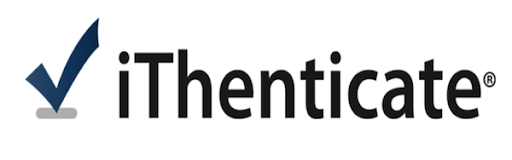iThenticate User Guide
Step by Step Instruction to access iThenticate Account
iThenticate is an online plagiarism detection software tool that compares documents (including among others, proposals, manuscripts, dissertations and thesis, journals, etc.) against a database of web pages and content items including published works.
Target User: Faculty and Graduate Students
To create an iThenticate Account:
- First, go to the library website on https://library-web.kfupm.edu.sa
- Click online services and then select the iThenticate
- Log in using your KFUPM user name and password
- Click on Apply for iThenticate Account
- Once you apply, your account will be created by the iThenticate coordinator within 24 hours.
To Submit a Paper:
- Go to http://www.ithenticate.com/ and login with your KFUPM email address and the password provided in your account notification email. Please remember to change your password after logging in for the first time.
- To run a paper through iThenticate, go to the Folders tab and under My Documents tab select "submit a document."
- Provide the document with a title and a last and first name for the document author.
- Click Browse to locate your document. Acceptable file types include: Word, Text, PostScript, PDF, HTML, Excel, PowerPoint, Word Perfect WPD, Open Office ODT, RTF, Hangul HWP
- Click Add another File if you wish to run more than one paper.
- When finished, click Submit.
The originality report may take a few minutes to generate. When it is complete, click on the % matching to view the report. Any matches will be highlighted in the document with links on the right of the corresponding content.
In case of any problem or further help and guidance, please contact at lib-ris@kfupm.edu.sa