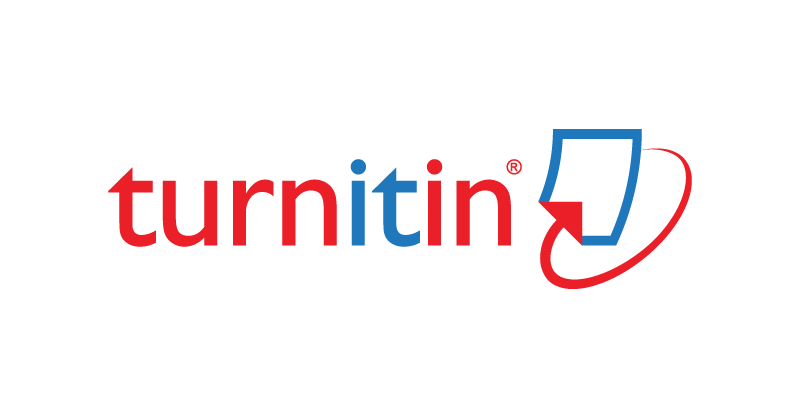Turnitin User Guide
Step by Step Instruction to access Turnitin Account
Turnitin is an originality checking and plagiarism prevention service that checks your writing for citation mistakes or inappropriate copying. When you submit your paper, Turnitin compares it to text in its massive database of student work, websites, books, articles, etc.
Target User: Faculty and Graduate Students
To create an iThenticate Account:
- First, go to the library website on https://library-web.kfupm.edu.sa
- Click online services and then select the Turnitin
- Log in using your KFUPM user name and password
- Click on Apply for Turnitin Account
- Once you apply, your account will be created by the Turnitin coordinator within 24 hours.
To Submit a Paper:
- Go to https://www.turnitin.com/and login with your KFUPM email address and the password provided in your account notification email. Please remember to change your password after logging in for the first time.
- To run a paper through Turnitin, go to the Quick Submit.
- Click on Submit, Under submit tab Customize Your Search by clicking all the database
- At submitting a paper to a) Standard paper repository b) No repository (always select this one)
- Provide the document with a title and a last and first name for the document author.
- Choose the file you want to upload to Turnitin: Acceptable file types include: Word, Text, PostScript, PDF, HTML, Excel, PowerPoint, Word Perfect WPD, Open Office ODT, RTF, Hangul HWP
- When finished, clicks confirm and go to the inbox.
The originality report may take a few minutes to generate. When it is complete, click on the % matching to view the report. Any matches will be highlighted in the document with links on the right of the corresponding content.
In case of any problem or further help and guidance, please contact at lib-ris@kfupm.edu.sa